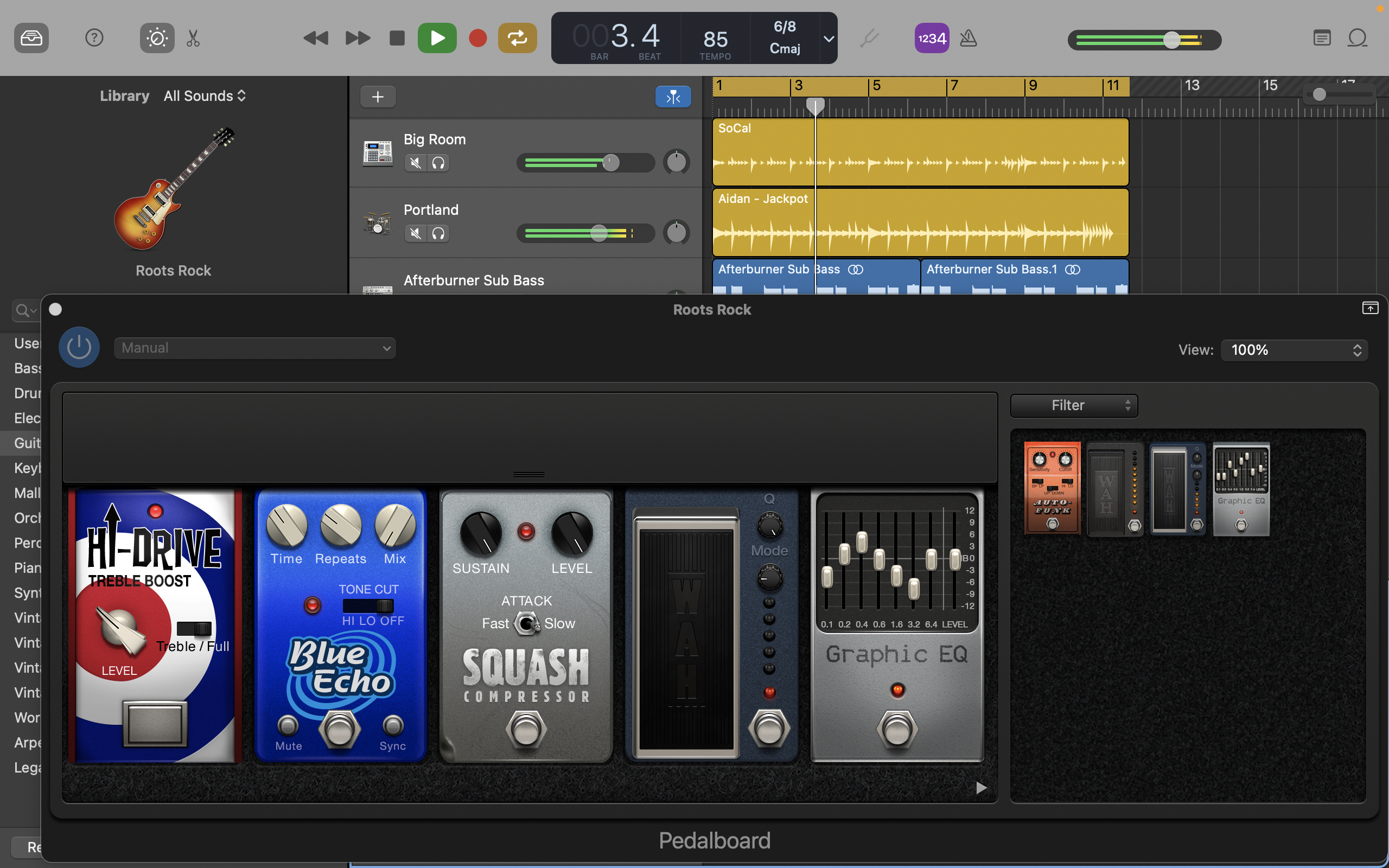The Best Speech-to-Text Apps and Tools for 2025

Typing isn’t easy or even possible for everyone, which is why many prefer to simply talk. Speech-to-text software, also sometimes called dictation software, can help with that; it turns what you say into typed text. You likely don’t need to install software to dictate text to your computer or phone either since every major operating system has a speech-to-text feature that works just about as well as anything else on the market. Here, we point out where to find these features on your devices and discuss a powerful commercial product with more features. Below are the best apps and tools we evaluated.
Best Speech-to-Text Tool for Windows

Microsoft’s Voice Access feature is freely available for devices running at least Windows 11 22H2. Simply search for it from the Start menu and go through a quick setup process. The Voice Access feature then appears as a bar at the top of the screen. Tap the microphone icon in the upper left corner or say “Voice Access Wake Up” to start using it. In testing, the feature did a laudable job of capturing what I dictated to a test notepad file, and it recognized punctuation once I turned on the automatic punctuation setting. It’s worth noting that Voice Access does much more than speech-to-text; you can use it to control pretty much every aspect of your computer. I didn’t have any trouble getting Voice Access to open specific apps or browse through File Explorer, for example. A full list of commands is available online or via the help icon in the Voice Access feature bar. Note that if you use an older version of Windows, the Speech Recognition tool remains as accurate as ever. You can try it out via the Windows Key + H shortcut anywhere you can type. You can add punctuation and otherwise navigate using commands.
Best Speech-to-Text Tool for Microsoft Office

You can dictate text in Microsoft Office by clicking the prominent Dictate button in all versions of PowerPoint, OneNote, Outlook, and Word. This brings the excellent engine Microsoft offers all Windows users, complete with the auto-punctuation option, to just about every platform—the Android, iOS, macOS, and web versions of Office apps all include this dictation feature. That’s great news if you don’t get along with your operating system’s built-in speech-to-text engine.
Best Speech-to-Text Tool for macOS

Apple’s macOS has included the Dictation feature since 2012. To enable it, head to System Settings > Keyboard and scroll down to Dictation, where you can also set a keyboard shortcut. Newer Macs have a dedicated function key that looks like a microphone (F5) in the top row of the keyboard to toggle dictation. The speech detection is very accurate, and text shows up in near real time. You can add punctuation with spoken commands. Potentially incorrect words get a blue underline after you’re done dictating, and you can right-click or Command-click on them to see potential revisions, similar to how spellcheck works. Note that Apple silicon Macs can do dictation for the most common languages offline, whereas Intel Macs send audio to Apple servers for processing.
Best Speech-to-Text Tool for Apple Mobile Devices

If you use the default keyboard on iOS or iPadOS, you should see a microphone icon to the left of the space bar or sometimes below the space bar on the right side. Tap that Dictation button, and a microphone icon will appear next to your cursor. Start talking, and your text will appear. You can add punctuation and formatting via spoken commands, like on macOS. The text recognition is just as accurate as on a Mac, too.
Best Speech-to-Text App for Android

Android’s default keyboard, Gboard, also includes a dictation feature. Tap the microphone in the top-right corner of the keyboard and start talking. It works in any Android app where you can type text, and the recognition is quite accurate. You can add punctuation with spoken commands, like saying “comma” and “period,” just like on other systems.
Best Speech-to-Text Tool for Google Docs

Google Docs has a built-in dictation feature called Voice Typing. Google says it works only if you’re using the Chrome browser, but by observation, it works in Microsoft Edge and perhaps other Chromium-based browsers. Click Tools > Voice typing and a large microphone icon appears, which you can click to start talking. Voice commands handle punctuation and formatting. Text recognition works about as well as with Gboard, which makes sense—they likely use the same engine.
Most Powerful Speech-to-Text App

Dragon is one of the most sophisticated speech-to-text tools. You use it not only to type with your voice but also to operate your computer. Dragon Professional, the most general version, isn’t cheap at $699. A mobile-only version, Dragon Professional Anywhere, is a $15-per-month subscription with a one-week free trial. Additional versions of the software for health care, law enforcement, and legal professionals focus on understanding the specialized language in those sectors. Dragon is worth considering if you need a business-grade speech-to-text tool that’s more powerful than the default software that comes with your operating system.
The Best Text-to-Speech Apps
(Credit: René Ramos)
If you’re interested in learning more about how your tech can be used for accessibility and productivity, check out our roundup of the best text-to-speech tools and wider accessibility coverage.
link